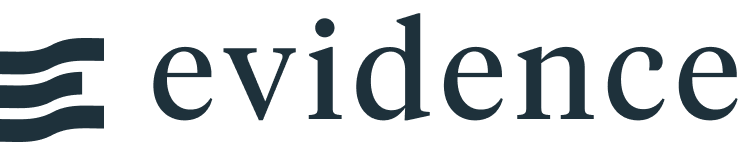Universal SQL Migration Guide
Universal SQL is Evidence's latest release, and fundamentally changes how Evidence queries data in order to bring support for three big new features:
- Multiple Data Sources: Combine data from multiple databases, flat files like CSVs, and even non-SQL data sources like Google Sheets - and query them all with SQL
- Inputs and Filters: Use input components to dynamically update your queries and charts based on user input. Filter data using parameterized queries rather than Javascript filter syntax
- Adapter Plugins: Create your own adapter to enable connecting to any data source
This is a big release and contains several breaking changes. This guide will help you migrate your existing projects to USQL.
The following sections explain what is changing in Evidence with Universal SQL. To jump straight to the migration steps, click here.
Do I need to migrate my project?
- If your
@evidence-dev/evidencepackage version is< v24then it has not yet been migrated, and we encourage you to do so as soon as is practical v23will continue to be supported for now (sunset date TBC) and will receive critical bugfixes during this period- If you're unsure what you need to do, or if you need help, reach out to us on Slack in the
#migrationchannel
Breaking Changes
- Existing data source connections will need to be reconfigured
- Queries to your data source will need to be moved to the new
sourcesdirectory (details below) - Queries in markdown files and in the
queriesdirectory are now written in DuckDB SQL - Deprecated syntax:
{data.my_query}. Use{my_query}instead- Declaring variables from queries in
<script>tags usinglet my_var =orvar my_var =. Use$: my_varinstead
How Universal SQL Works
- Universal SQL introduces a new data loading step (called
run sources) - you write queries against multiple data sources, and Evidence will combine them all into the same format so you can query across them using SQL - Once your sources are loaded, they can be queried using DuckDB SQL syntax, either directly on your markdown page, or by writing a
.sqlfile in yourqueriesdirectory and referencing it in the frontmatter of your markdown file - These DuckDB SQL queries run in your browser and can be changed on the fly by interactive user input (e.g., filters, dropdowns) using parameterized queries (e.g.,
where customer_id = '${inputs.customer}')
Change to Project Structure
To support multiple data sources, USQL introduces a new sources directory, which contains one folder per data source. Each data source folder includes connection configuration files (defined in YAML, but configurable via the settings UI of your project in your browser).
If you already have a sources directory in your project (e.g., for .sql files or .csv files), it will need to be renamed to queries. This functions in the same way as before, but the .sql files use DuckDB SQL syntax and the queries run in the browser rather than during the build step.
Queries in your markdown files will use DuckDB SQL syntax and will also run in the browser.
Pre-USQL Basic Project Structure
+-- .evidence
+-- pages/
| `-- index.md
+-- sources/
| `-- a_query.sql
| `-- another_query.sqlUSQL Basic Project Structure
+-- .evidence
+-- pages/
| `-- index.md
+-- queries/
| `-- a_query.sql
| `-- another_query.sql
+-- sources/
| `-- my_source/
| `-- connection.yaml
| `-- connection.options.yaml
| `-- source_query.sqlOptional folders for components, static, and partials still work as they did before.
Overview of Changes you will need to make
Recommendations
We recommend creating a backup of your project before starting the migration.
- Use new template project scaffold
- Migrate queries to new project folder structure
- Update on-page queries to use DuckDB syntax
- (Suggested) Refactor
.filter()statements to take advantage of SQL-based filtering - (If necessary) Update deprecated syntax
- (If necessary) Reinstall any custom plugins
- (If necessary) Reinstall any custom external dependencies (non-evidence libraries)
- (If necessary) Update
.gitignoreto include**/connection.options.yaml- only needed if you do not start from a fresh Universal SQL template
Migration Steps
VS Code Migration Command
We have created a VSCode extension command to assist with migration. This will aid significantly with the migration process. Steps for VS Code are shown here. If you prefer to complete the steps manually, see the next section below.
Using the VS Code Migration Command
This migration command covers most situations, but there may be edge cases where you will need to make adjustments or fix query syntax.
Troubleshooting
Issues and errors in the migration command can be related to npm or NodeJS versions - if in doubt, update to the latest LTS versions (see system requirements)
- Ensure you have the Evidence VS Code extension version
1.4.1or higher installed - Open the Evidence project you want to migrate. If your project is within a monorepo, for this migration open only the Evidence project folder as the "workspace" in VS Code - otherwise the migration command will not be able to run
- Open the command palette (
Cmd/Ctrl+Shift+P) - Type
Evidence: Migrate Project to USQLand select that command - Follow the prompts in VS Code. You will be asked to provide a name for your data source. This will appear as a folder within the
sourcesdirectory in your project (e.g., you could useneedful_thingsif using the Evidence demo database) - The command should run quickly - no more than a few minutes. If it's taking longer, try cancelling and starting again or reach out on Slack in the #migration channel for assistance. When the command has finished running, you will have a migrated project.
- Click
Start Evidenceto run the server, or use the commands below:Notes:npm install npm run sources npm run devnpm run sourcesis a new step introduced by USQL. This step runs the queries against your data sources and loads the data into Evidence- It is normal to see errors in your terminal at this stage - you need to configure your data source to avoid these (see next step)
- Configure your data source in the Settings menu
- In your browser, click the 3-dot menu at the top right of the page and click Settings
- In the Data Sources section, click to add a new connection
- Select the data source type your project uses and provide the name you set when going through the VS Code prompts earlier (e.g.,
needful_thingsto continue the example from above) - Click to test your connection
- Click to confirm the changes
- Navigate back to the home page in your browser and refresh the page
- The page should now be working. The migration command covers most situations, but not all - you may need to fix a few remaining issues. If you still see errors, they may be related to query chaining or SQL syntax. See the Special Situations section below for information which may help. If you need assistance tracking down the issues, please reach out on Slack in the
#migrationchannel
Completing the Migration Steps Manually
The easiest way to migrate your project is to create a project using the latest version of the template, and copy over your markdown pages and queries. These steps will guide you through doing that in the same project folder so that you can track the changes in version control.
- In your Evidence project directory, create a new folder called
_legacy_project - Copy all of the files from your existing project into the
_legacy_projectfolder - this will serve as a backup, and you will need to reference these in the following steps to copy content back into your project - Create another folder called
temporary - Scaffold a new project into this
temporaryfolder using the latest version of the template- CLI:
npx degit evidence-dev/template temporary - This step is required because
degitonly works in an empty folder - After this step, you should have a new evidence project in your
temporarydirectory
- CLI:
- Move all of the files from this
temporaryfolder into the root of your project. Then delete thetemporaryfolder- Now you should have a
_legacy_projectfolder and a new Evidence project in the same workspace
- Now you should have a
- Set up your new
sourcesdirectory- In the new
sourcesfolder, delete any demo data folders so that the folder is empty - you won't need any of those - Create a new folder in your
sources/directory, with a name for your existing data source (e.g.,sources/my-data-source/)
- In the new
- Copy files from
_legacy_projectinto your new project. Make sure to copy rather than move the files. If the folder already exists in the new project, replace the contents with the contents from_legacy_project:- Folders to copy from
_legacy_projectto your new projectpages/->pages/components/->components/partials/->partials/static/->static/
sourcesfolder- If
_legacy_projecthas asourcesdirectory, copy the contents of that folder into thesources/my-data-sourcefolder in your new project
- If
- Files in the root of
_legacy_project- Any data files in the root of your old project should be copied into your
sources/my-data-sourcefolder. This includes files with these extensions:.duckdb.db.sqlite.sqlite3.csv.parquet
- Any data files in the root of your old project should be copied into your
- Folders to copy from
- Set up your
queriesdirectory- If a
queriesdirectory does not exist in your new project, create that folder now (in the root of your project) - If you don't have any
.sqlfiles in yoursources/my-data-sourcedirectory, you can move to the next step and leave thequeriesfolder empty - For each
.sqlfile in yoursources/my-data-sourcedirectory, create a file inquerieswith the same name (e.g.,sources/my-data-source/my-query.sql–>queries/my-query.sql) - Write this query into each
.sqlfile you created inqueries:select * from [my-data-source].[my-query]
- If a
- Migrate queries in your markdown files
- Changes to make in each markdown file:
- If you have frontmatter that references
sources, change the name fromsourcestoqueries - For each inline query in the file:
- Create a
.sqlfile in your data source folder using the same name as the query (e.g.,sources/my-data-source/my-query.sql) and paste in the contents of the query - In your markdown file, replace the contents of the query with
select * from [my-data-source].[my-query] - If your query is a chained query, check that the reference will still work, and adjust as necessary
- Create a
- If you have frontmatter that references
- If you run into duplicate query names across pages, you will need to create unique names and ensure they are referenced correctly on your markdown page
- Changes to make in each markdown file:
- Update templated page syntax
- On each templated page, you can replace
$page.params.my_paramwithparams.my_param - The old reference will continue to work but will be phased out in the future in favour of this simpler syntax
- On each templated page, you can replace
- Run the commands below:Notes:
npm install npm run sources npm run devnpm run sourcesis a new step introduced by USQL. This step runs the queries against your data sources- It is normal to see errors in your terminal at this stage - you need to configure your data source to avoid these (see next step)
- Configure your data source in the Settings menu
- Click the 3-dot menu at the top right of the page and click Settings
- In the Data Sources section, click to add a new connection
- Select the data source type your project uses and provide a name for your data source. This will appear as a folder within the
sourcesdirectory in your project (e.g., you could useneedful_thingsif using the Evidence demo database) - Click to test your connection
- Click to confirm the changes
- Navigate back to the home page in your browser and refresh the page
- The page should now be working. If you still see errors, they may be related to query chaining or SQL syntax. See the Special Situations section below for information which may help. If you need assistance tracking down the issues, please reach out on Slack in the
#migrationchannel
Deployment Changes
Evidence Cloud
Copy environment variables for your project from your local dev environment (Settings page > Deployment)
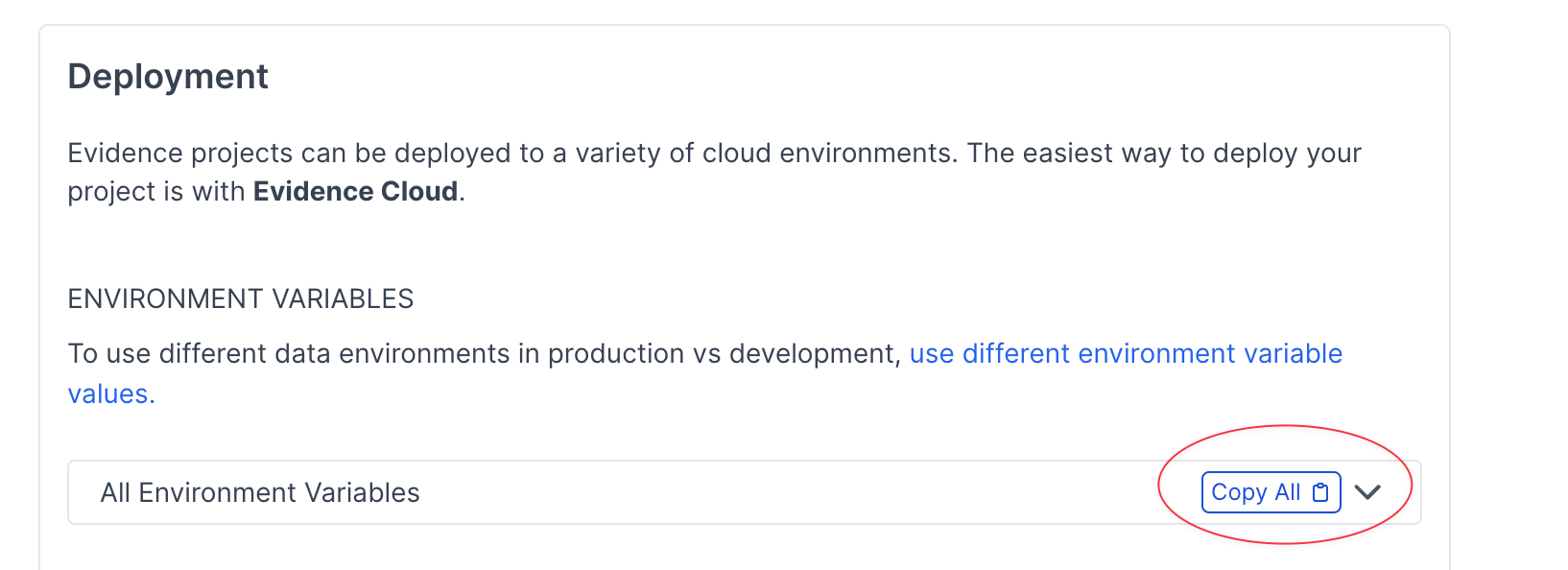
Update the environment variables for your Evidence Cloud project by pasting the environment variables from Step 1
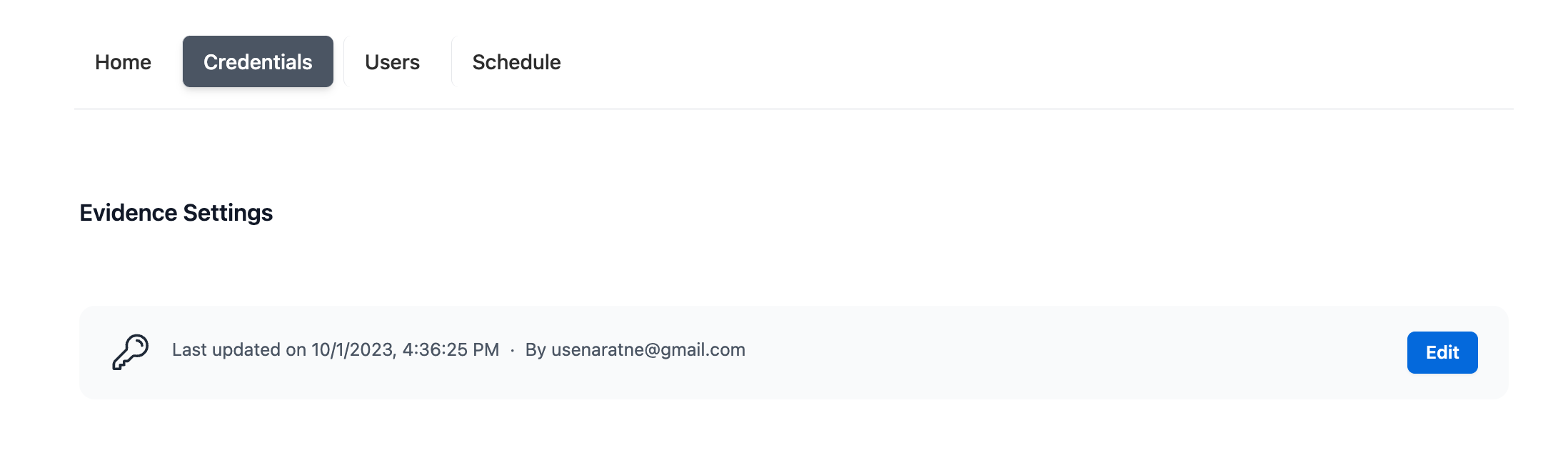
Click to redeploy your project
Self-Hosting
You will need to update 2 things in your deployment setup to complete the migration to USQL:
- Update your environment variables
- See links in the Resources section for Netlify and Vercel docs
- Find the new environment variables in your project's settings menu in your browser (click 3-dot menu at top right > Settings) - then scroll down to Deployment and select your deployment provider
- Copy your variables and change them in the configuration for your deployment provider
- Update the build command
- USQL introduces the new
run sourcesstep to load data into your project from your data sources - Replace the build command in your deployment provider to
npm run sources && npm run build:strict - See Netlify and Vercel docs in the Resources section
- USQL introduces the new
Special Situations to Migrate
Script Tags & Javascript References
If you use a script tag on a markdown page, you will need to change any variable declarations of of let or var to $:.
The reason for this change relates to how the new query engine updates query results - because queries run in the browser and can change based on input, you need to use a reactive variable declaration (that's what $: means), which can update itself when the data is instantiated, and when it changes.
The good news is that most of what you currently include in a script tag should be able to be migrated to USQL by using parameterized SQL queries.
For example:
Before - Using let
<script>
let filtered_data = my_query.filter(d => d.column === $page.params.my_variable);
</script>
<LineChart data={filtered_data}/>After - Using $:
<script>
$: filtered_data = my_query.filter(d => d.column === $page.params.my_variable);
</script>
<LineChart data={filtered_data}/>Ideal - Refactor to SQL Query in USQL
```filtered_data
select * from my_table
where column = '${params.my_variable}'
```
<LineChart data={filtered_data}/>Query Chaining
Our migration steps do not take into account query chaining. In some cases, chained queries will continue to work as normal. In other cases, you will need to make adjustments.
Query chaining is not supported in the sources directory, but is still supported in queries and on your markdown pages.
This means that any query chains included in sources will need to be replaced with actual references to the tables you need.
If you use the VS Code migration command, chained queries found on markdown pages are left on the page rather than being moved to the sources directory like other queries. This is because we assume that most chained queries are simple enough for the syntax of your source database to match with the DuckDB syntax they will need to move to. In some cases, the syntax will not line up and you will need to make an adjustment.
Evidence Plugins
If your project includes an Evidence plugin (e.g., Evidence Labs):
- Find the
evidence.plugins.yamlfile in your_legacy_projectfolder and copy the line(s) containing the plugin(s) you're using - Paste those lines into the
evidence.plugins.yamlfile in your new project - Install the plugin(s) in your project. E.g.,:
npm install --save @evidence-dev/labsExternal Package Dependencies
If your project includes external packages installed via npm, you will need to reinstall those packages so that they are reflected in your package.json
npm install <package-name>Common Syntax Change Examples
- In DuckDB, double quotes are used to reference columns. If you have double quotes in your queries for strings, you will need to change to single quotes
date_trunc- in DuckDB, the date part is the first argument to the function and is passed as a string, whereas in some other dialects it is the second argument and is passed as a keywordsafe_divide- in DuckDB you can usenumber / nullif(other_number, 0) as divided_numberrather thansafe_divide(number, other_number)- You may need to change how you cast columns to other types. In DuckDB, you can use the
::typesyntax like so:select order_time::date as order_date