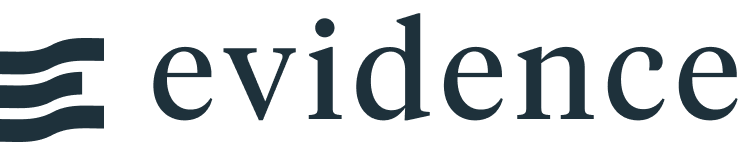Histogram
<Histogram
data={query_name}
x=column_x
/>Examples
Histogram
<Histogram
data={complaints_by_day_dept}
x=complaints
xAxisTitle="Daily Calls"
/>Options
Data
Query name, wrapped in curly braces
- Options:
- query name
Column which contains the data you want to summarize
- Options:
- column name
Sets behaviour for empty datasets. Can throw an error, a warning, or allow empty. When set to 'error', empty datasets will block builds in build:strict. Note this only applies to initial page load - empty datasets caused by input component changes (dropdowns, etc.) are allowed.
- Default:
- error
Text to display when an empty dataset is received - only applies when emptySet is 'warn' or 'pass', or when the empty dataset is a result of an input component change (dropdowns, etc.).
- Options:
- string
- Default:
- No records
Formatting & Styling
Format to use for x column (see available formats)
- Options:
- Excel-style format | built-in format name | custom format name
Color to override default series color
- Options:
- CSS name | hexademical | RGB | HSL
% of the full color that should be rendered, with remainder being transparent
- Options:
- number (0 to 1)
- Default:
- 1
Array of custom colours to use for the chart. E.g., {['#cf0d06','#eb5752','#e88a87']}
- Options:
- array of color strings (CSS name | hexademical | RGB | HSL)
- Default:
- built-in color palette
Axes
Starting value for the y-axis
- Options:
- number
Maximum value for the y-axis
- Options:
- number
Chart
Chart title. Appears at top left of chart.
- Options:
- string
Chart subtitle. Appears just under title.
- Options:
- string
Minimum height of the chart area (excl. header and footer) in pixels. Adjusting the height affects all viewport sizes and may impact the mobile UX.
- Options:
- number
- Default:
- 180
Which chart renderer type (canvas or SVG) to use. See ECharts' documentation on renderers.
- Default:
- canvas
Custom Echarts Options
Custom Echarts options to override the default options. See reference page for available options.
- Options:
- {{exampleOption:'exampleValue'}}
Custom Echarts options to override the default options for all series in the chart. This loops through the series to apply the settings rather than having to specify every series manually using echartsOptions See reference page for available options.
- Options:
- {{exampleSeriesOption:'exampleValue'}}
Interactivity
Group name to connect this chart to other charts for synchronized tooltip hovering. Charts with the same connectGroup name will become connected
Annotations
Histograms can include annotations using the ReferenceLine and ReferenceArea components. These components are used within a chart component like so:
<Histogram data={sales_data} x=category>
<ReferenceLine y=20/>
<ReferenceArea xMin=3 xMax=8/>
</Histogram>